Apple introduced the Apple IIe Card in March 1991. The Apple IIe Card is a processor direct slot (PDS) card that emulates an Apple IIe computer. It basically turns your Macintosh into a fully functional Apple IIe. All the functionality of an entire Apple IIe computer is built into a single card, except the ROM, which is held in the card’s Macintosh driver software. Apple originally intended the card to be used with the Macintosh LC, introduced in October 1990, but it is compatible with all Macs that have an LC style PDS and can run in 24-bit addressing mode. The Apple IIe Card originally cost $250. I purchased my Apple IIe Card in 2002 for $14.
One of the main reasons Apple heavily targeted the Macintosh LC and Apple IIe Card towards schools was because the Apple IIe was the most widely used computer in education at that time. Schools had a massive investment in Apple II software. Apple wanted to support 8-bit Apple II computers, but the company also realized that the line’s days were numbered. The Apple IIe Card gave schools an incentive to switch to the Macintosh platform while at the same time preserving their Apple II investment.
The Apple IIe Card can run at 2 MHz, the Apple IIgs’ speed, but natively it runs at 1 MHz. Timing-dependent software such as games may refuse to run at 2 MHz or run erratically. The speed of the Apple IIe Card is set through the IIe Option Panel. The Apple IIe Card is compatible with 8-bit software designed for the Apple II, Apple II Plus, Apple IIe, Apple IIc, Apple IIc Plus. 16-bit Apple IIgs software will not work.
The Apple IIe Card contains both a 65C02 processor and 256K memory. Half of the memory is used as standard Apple IIe memory. Upping an Apple IIe program’s allotted memory in the Mac’s Get Info box enables the application to use the Mac’s main memory as expanded Apple IIe memory. You can access up to 1 MB of the Mac’s RAM. The other 128K contains an image of the Apple IIe ROM. The ROM is, in fact, one of the few chips missing on the Apple IIe Card.
The Apple IIe Card can not only run Apple II programs and peripherals, but is also allows programs to use the Mac’s peripherals. For instance, the Apple IIe Card can use the Mac’s ADB mouse as if it were an Apple IIe mouse. When an Apple IIe program starts to look for a mouse, or for any hardware that might normally be attached to (or in) an Apple IIe, special circuitry in the Apple IIe Card stalls the 65C02 processor and lets the Apple IIe Card driver software in the Macintosh know that the IIe program is trying to access the hardware. The software in the Macintosh then reads or writes the same data that the IIe would have if the hardware had been present. With this scheme, the Apple IIe Card should work with almost all Apple IIe software, even programs that access IIe hardware directly.
Some IIe calls are modified to communicate directly with Mac software. These calls from the IIe program are mapped into a special device handler on the Macintosh. The handler translates the calls and goes to a pre-designated place to get the information the program needs. For instance, the handler might go to the Mac’s mouse port, grab information, and send it back to the program; from the program’s point of view, the data appears to have come from a IIe mouse.
A similar design lets compatible Macs run all the Apple IIe’s different video modes. Each display mode acts differently. Text mode generates only text. Low-resolution mode supports more color than high-resolution mode while double hi-res takes two screen buffers of single hi-res mode and interleaves them byte by byte to get the best resolution (560 x 192 maximum). The Apple IIe Card, however, doesn’t generate any video. Instead, it provides a value in a status register whenever the IIe alters the data in its video buffer. The IIe driver software installed on the Mac, upon noticing this alert, determines the address and data stored in the IIe display buffer and draws the relevant image onscreen. The Apple IIe Card driver software on the Mac can also look directly into the video buffer and see what information is stored there. The software determines what dot pattern this information represents, and then goes to the Macintosh screen and paints its equivalent.
The Apple IIe Card shipped with an owner’s guide, installation software on a 3.5-inch floppy disk, and a Y-shaped cable. The owner’s guide is comprehensive and gives you all the knowledge necessary to install, configure, and use the card with little trouble. A used card can be had for as little as $5 to $7 but this might not include the manual or installation software. You might still be able to find the driver software and a PDF of the onwer’s guide for free on Apple’s website.
My Apple IIe Card is installed in a Macintosh LC III, but it is compatible with any Macintosh that has the LC style PDS and does not require 32-bit addressing.
This includes:
- Macintosh Color Classic
- Performa 400 series
- Macintosh LC / Performa 500 series computers (except the Macintosh LC 580 and Performa 580)
- Macintosh LC series computers (except Macintosh 630 family, Power Macintosh 5200 LC and 5300 LC, Macintosh Performa 5200, 5300, 6200, 6300 series)
Note: The following computers are in the Macintosh 630 family: Performa 630, Performa 635, Performa 636, Performa 637, Performa 638, LC 630, and Quadra 630.
The Macintosh LC 580, Macintosh 630 family, Power Macintosh 5200 LC and 5300 LC, Performa 5200/5300 and 6200/6300 series only operate in 32-bit addressing mode. Since the Apple IIe Card is not compatible with 32-bit addressing, the Apple IIe Card is not compatible with these computers. The Power Macintosh 5400 and 6400 series and the Macintosh Performa 6400 series and 6360/160 computers do not have LC processor direct slots. These computers have PCI expansion slots. Thus, they do not support the Apple IIe Card. The 68040 versions of the Macintosh LC 500 and Performa 500 series do not recognize the Apple IIe Card when there is a communication card occupying the communication slot.
The Apple IIe Card originally shipped before System 7. The Apple IIe Card Owner’s Guide for the Macintosh LC, copyright 1991, Apple Inc., advises against using the card with System 7. Furthermore, the guide states that the Apple IIe Card was tested only with version 6.0.8 of Macintosh system software. The guide suggests that if you use the card with System 7, you should have at least 4 MB of RAM and file sharing should be turned off. We use a Macintosh LC III with Mac OS 7.5.5 and have not noted any issues. We have IIe Installer Disk, Version 2.0, released in 1991. The final version is 2.2.1, released in 1993. The final version is compatible with System 7 up to Mac OS 7.5.5. From Mac OS 7.6 onwards, Macintosh system software does not support 24-bit addressing and thus is not compatible with the Apple IIe Card.
For installation you will need the following:
- Apple IIe Card
- IIe Installer disk
- Compatible Macintosh computer (see above)
- Apple IIe Card Y-cable (not necessary, but you cannot use an external disk drive or joystick without one)

The first step is to install the card in a compatible Macintosh computer. The Apple IIe Card fits snuggly in the PDS of the Macintosh LC III. We found it difficult to install the card without removing the motherboard because the card must be seated before it will easily fit through the punched-out porthole on the back of the computer. When the motherboard is removed it is much easier to back the card into the porthole. If you decide not to remove the motherboard, it is possible to angle the card up almost 90 degrees, put the card’s port connector up to the porthole, and then force it down into the processor direct slot. The card’s PDS connector doesn’t take up the whole slot on the LC III. Install the card beginning from the back of the computer. This leaves several rows of slot holes vacant at the front of the slot. The installation process takes about five minutes and can be performed by someone with little experience. Originally, Apple required the card to be installed by an Apple qualified service technician. Otherwise, the warranty was voided. Since these components are so old as to be “vintage”, Apple no longer supports them making the warranty issue invalid.

On the back end of the card, there is a connector to attach the split cable (Y-cable) that comes with the card. The split cable has two connectors, one for a joystick and the other for a disk drive. Before you purchase a used card, make sure it comes with the Y-cable. The Y-cable is harder to find than the card itself. The Apple IIe Card is compatible with the Apple 5.25 Drive and the UniDisk 3.5. Apple suggests that you DO NOT use the UniDisk 5.25 because it uses a voltage incompatible with LC Macs. This is not to be confused with the Apple UniDisk 3.5, which is an 800K drive. This drive is compatible with the Apple IIe Card, but no other Apple manufactured external 3.5-inch drive is compatible including the SuperDrive and the Apple 3.5 Drive. It is possible to daisy chain up to two Apple 5.25 Drives and one UniDisk 3.5. The UniDisk 3.5 must be the first drive in the chain. The Apple IIe Card can also use the Mac’s internal 1.4 MB drive and part of the Mac’s internal hard drive. In order to use the internal hard drive, you have to set up a ProDOS partition.
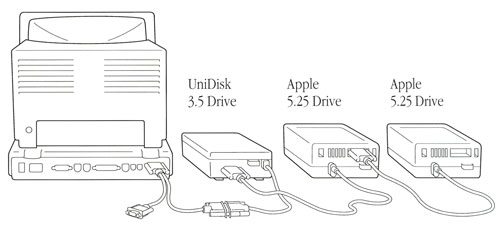
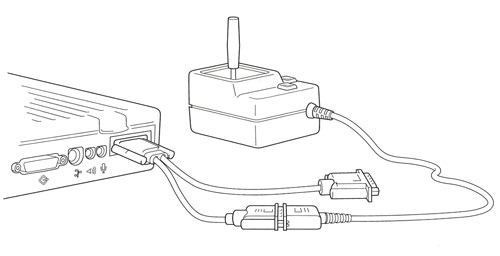
If you wish to use your hard drive to store Apple II programs, you will have to format your hard drive with a ProDOS partition before you install the Apple IIe Card software. My LC III has an 80 MB hard drive partitioned with a 10 MB ProDOS partition and a 70 MB Macintosh 7.5.5 partition. Apple HD Setup, provided with the Apple IIe Card installation software, can format your hard drive with a Mac OS and ProDOS partition. This will erase the current contents of the hard drive, so take the appropriate steps to back up anything you don’t want to lose.
The optimal ProDOS partition is 10 MB. For Macs like the LC III that shipped with only an 80 MB hard drive, this leaves enough space for a comfortable installation of Mac OS and accompanying software. ProDOS (8-bit) is limited to a 20 MB maximum partition and will not work with anything bigger. The Apple IIe Card owner’s guide calls a 10 MB ProDOS partition “Maximum Macintosh”. 10 MB is a huge amount of space for an Apple IIe. Since, Mac OS supports drag and drop, you can easily drag files to an external ProDOS formatted 3.5-inch floppy disk if you run out of space. You should avoid storing anything Apple II on the Mac OS side of the partition. It is easy to corrupt Apple II programs with a Mac OS resource fork. While you should not store Apple II applications on the Mac side of the partition, you can make a Mac alias to an Apple II application on the ProDOS partition and then move this alias to the Mac partition. This way you can double click on the alias (from the Mac partition). It will start the Apple IIe Card software and then start the original Apple II application.
The Apple IIe Card is compatible with the following disk operating systems:
- ProDOS
- DOS 3.3
- Pascal
Pascal and DOS 3.3 can be used on a 5.25-inch floppy disk. ProDOS can be used from the ProDOS partition on your Mac’s internal hard drive, from an external 3.5-inch floppy disk, or from an external 5.25-inch floppy disk.
Once you have partitioned the hard drive, it is time to install the Apple IIe Card software. Do an easy install on the Mac OS partition. Without this software, Mac OS will not be able to recognize the ProDOS partition. The software installs the ProDOS File System Extension, which allows Mac OS to recognize ProDOS formatted disks. The ProDOS File System Extension allows you to read, write to, and create ProDOS formatted 3.5-inch floppies directly in Mac OS. The installer also places BASIC.SYSTEM, PRODOS, and IIe Startup on your hard drive.
After restarting the computer, you will notice that you now have an Apple IIe hard drive icon on the desktop. You should drag BASIC.SYSTEM and PRODOS to this new partition. This is the Apple IIe operating system or for lack of a better term, System folders. Without them, you cannot use ProDOS and the functionality built into BASIC.SYSTEM. Leave IIe Startup in your Mac OS partition.
You must set your Macintosh to 24-bit addressing in the Memory Control Panel before you start up the emulator. The emulator will not run in 32-bit addressing mode. To run the emulator, you can double click IIe Startup residing on the Macintosh partition, double click the PRODOS file on the ProDOS partition, or double click any Apple II application stored on the ProDOS partition or on a ProDOS formatted 3.5-inch floppy disk. Double clicking the PRODOS file is the easiest way to start the emulator. IIe Startup will automatically be activated.
The neat thing about the PRODOS file startup method is that you can start the emulator from an external 3.5-inch floppy by double clicking the PRODOS file. This will automatically set the startup disk as the internal 3.5-inch floppy. This eliminates the need to change the prefix or otherwise have to navigate through text line commands.
The Apple IIe Card takes over control of the computer when it is activated. Press Control-Apple-Escape to get back to the Mac OS side. DO NOT PRESS Option-Apple-Escape. This will initiate a force quit of the emulator. Select ‘Cancel’ if you do this by mistake. The Option key is right next to the Control key, which makes this mistake almost inevitable. If you do force quit the emulator, it will more than likely crash the computer. After pressing Control-Apple-Escape, the emulator goes back to the Mac OS desktop and opens the IIe Option Panel. You can select ‘Quit IIe’ from there.
The Apple IIe Card is configured through the IIe Option Panel. From the IIe Option Panel, you can create a super Apple IIe that Woz could only dream of circa 1980. It is important to know the slots. Be careful not to erase the hard drive slot through software running on the emulator. During testing, we did this most easily using Copy II Plus. The Apple II is an unforgiving machine. When we quit the emulator, we were shocked to see the ProDOS partition destroyed along with all the files. Restarting the computer enacted Apple HD Setup. Mac OS couldn’t recognize the partition erased by Copy II Plus and asked to initialize it. We reformatted the partition, but lost everything within it.
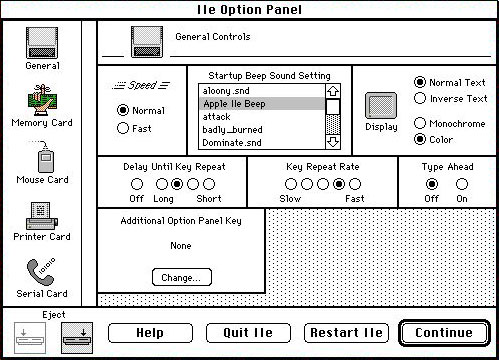
The IIe Option Panel lets you set the slots and other preference items for the Apple IIe Card. The functionality is straightforward and easy to navigate. The Apple IIe Card can also be controlled using the following short-cut keys.
Short Cut Keys:
- Control-Apple-Escape – used to open the IIe Option Panel when in the Apple IIe Environment
- Control-Apple-Reset – used to perform a “cold reset” of the Apple IIe. The reset key is the power key on the Macintosh keyboard. It is denoted by a left pointing triangle icon. If you press these keys while in the IIe Option Panel, you will reset the Macintosh, not the Apple IIe Card.
The Apple IIe Card is an easy way to bridge the world of the Apple IIe and the Macintosh. It is relatively easy to get newer and older Macs to talk to one another, but it is difficult to move programs between Macs (old or new) and Apple IIs. The Apple IIe Card gives you a way to move Apple II programs obtained over the Internet into a real Apple II. The Apple IIe Card can facilitate formatting and copying programs to 5.25-inch floppy disks, which can then be moved to a real Apple II computer.
The Apple IIe was primarily used with low-resolution composite monitors. High-resolution RGB cards were available, but they were not the norm. The composite monitors used on most Apple II computers were not far removed from the resolution of a standard CRT television. Software developers took this into account when designing games for the Apple II. For this reason, Apple II games viewed on a Macintosh monitor simply do not look like the way they do on a real Apple IIe. This is the biggest drawback of using a high-resolution Macintosh monitor to run software designed for a low-resolution Apple II composite monitor.
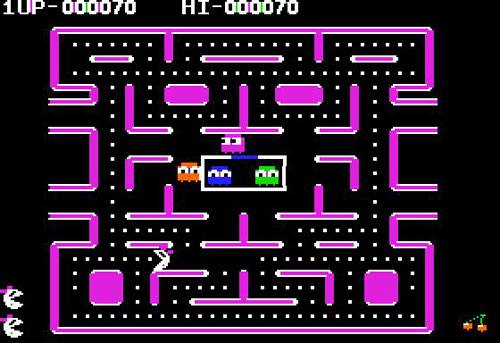
Emulation is not as satisfying as using a real Apple II. In fact, the only reason Apple used a hardware solution was because the Macs at the time simply did not have the power to emulate the Apple IIe strictly through software without significant speed issues. Furthermore, modern computers can emulate Apple IIs with ease and many people today who run Apple II software emulation do not own a real Apple II computer. The Apple IIe Card thus serves in a capacity today not necessarily intended by Apple. Apple wanted schools and home users to migrate to the Macintosh while at the same time being able to use their collection of Apple II software. This was a forward looking solution. Today, the Apple IIe Card is primarily used to give people a path of backward compatibility to their collections of venerable Apple II computers.
